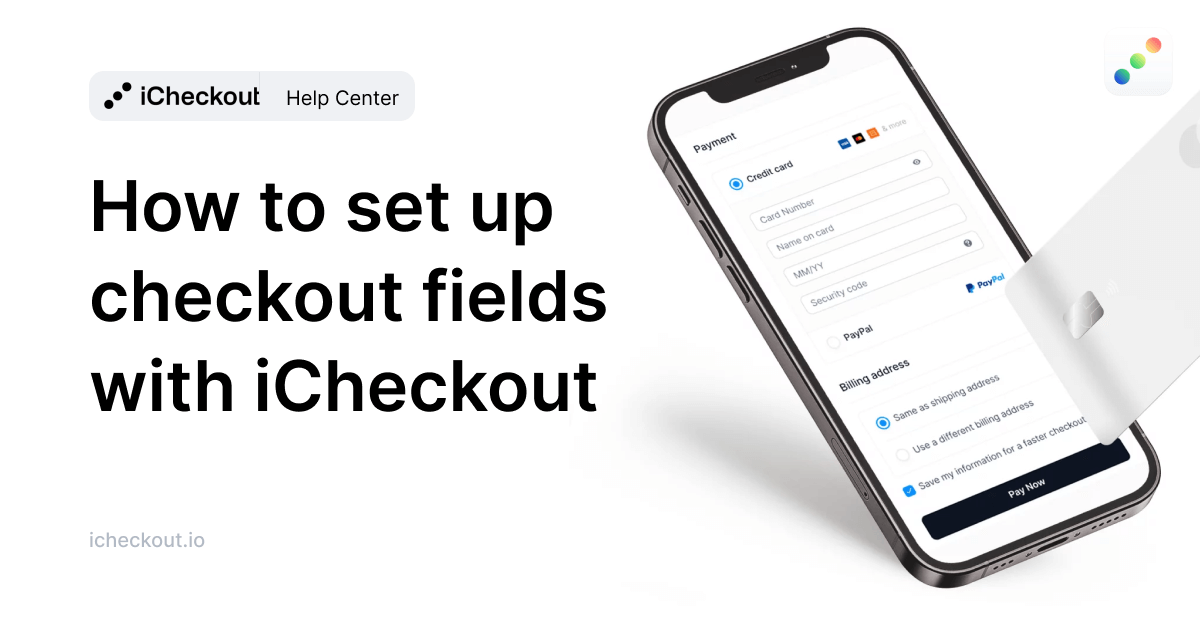Go to iCheckout -> Design -> Checkout.
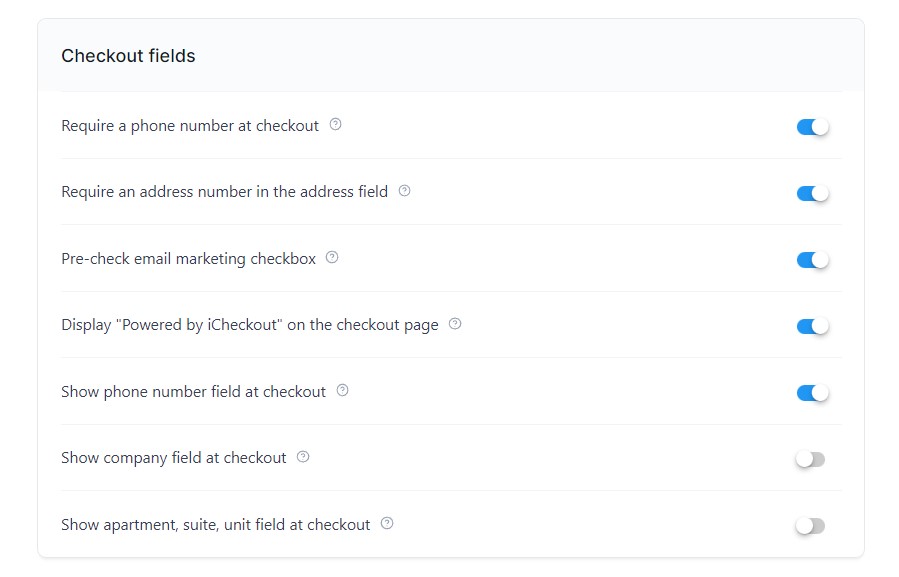
Here you can activate/deactivate the following fields on your checkout page:
- Require a phone number at checkout – You can choose whether to make the phone number required to fill at the checkout page(Once you activate this field, the field “Show phone number field at checkout” will be automatically activated.)
- Require an address number in the address field – By activating this field, your customers will be required to enter an address number within the address field.
- Pre-check email marketing checkbox – Activating this field, the email marketing box on your checkout page will be automatically checked.
- Display “Powered by iCheckout” on the checkout page – You can deactivate this option with a paid plan only.
- Show phone number field at checkout – If you need your customers’ phone numbers, you can include this additional field on your checkout page by activating it
- Show company field at checkout – Activate this field to enable customers to include their company name during checkout.
- Show apartment, suite, and unit field at checkout – Activate this field if you need to collect specific details about your customers, such as apartment number, suite, and unit.
Once you’re done setting up and including the additional fields, save your changes by hitting the “Save” button, and you’re ready to go.