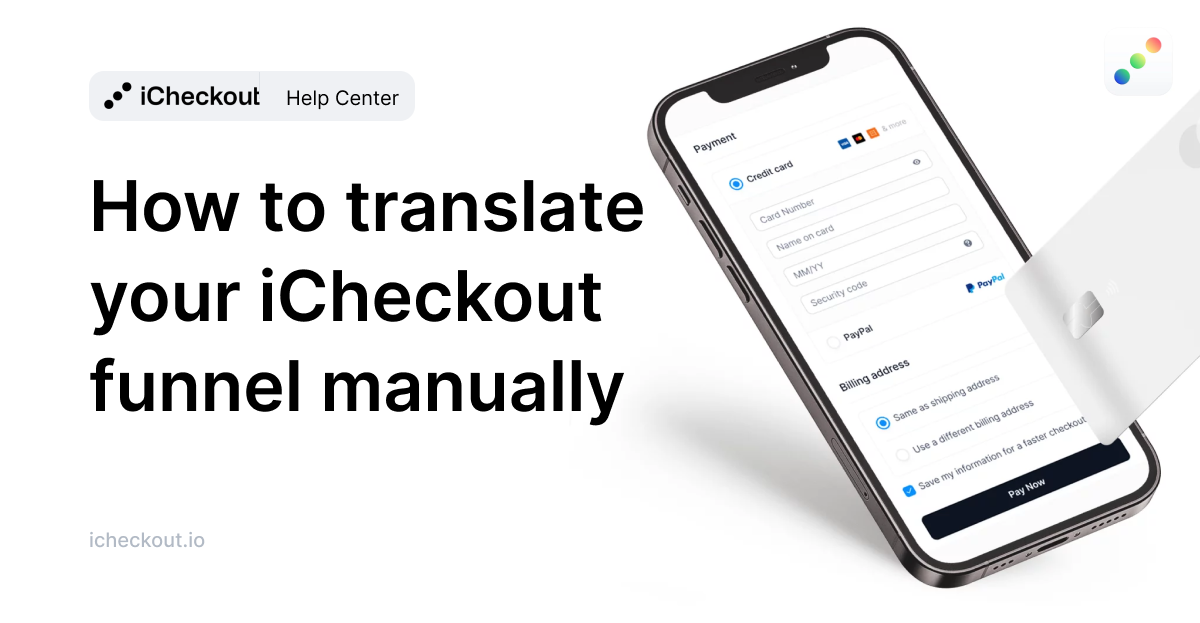Learn how to translate the checkout page with iCheckout
You can change each text on the checkout, upsell, and thank you pages from the iCheckout application.
All of the text fields are separated into different sections, so it could be easier to find them in the app:
- Customer details
- Shipping options
- Order Summary
- Discounts
- Payment methods
- Footer links
- Scarcity timer
- Loading screens
- Post-purchase upsell controls
- Thank you page
- Cart recovery emails
- Cart recovery SMS
- Error messages
You can also filter the translations based on the page you’re translating:
- Checkout page
- Mini cart
- Thank you page
To change the text of specific fields or just select another language, you need to go through the following steps:
- Go to Design > Translations
- Find the text field that you want to change manually or by searching for the specific field
- Enter a custom translation
- Click Save, and you’re done.
- Repeat the process for each field you want to translate, and you’re ready to go.
Congrats! You’ve successfully translated your iCheckout funnel.