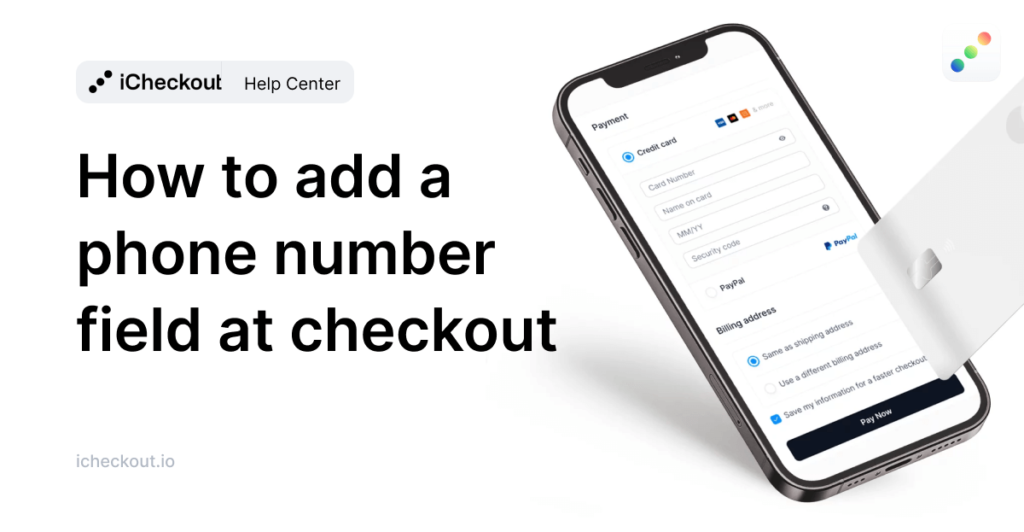Go to iCheckout -> Dashboard and hit the “Connect GA” button within the Analytics part. Once the pop-up shows, hit “Authorize” to select the Google Analytics account you want to…
Go to iCheckout -> Dashboard and hit the “Connect GA” button within the Analytics part. Once the pop-up shows, hit “Authorize” to select the Google Analytics account you want to…
Ensure your customers that your checkout page is safe and legitimate Why do I need the iCheckout “Powered by iCheckout” field? This is another way to ensure your customers that…
Learn how to translate the checkout page with iCheckout You can change each text on the checkout, upsell, and thank you pages from the iCheckout application. All of the text…
It’s extremely easy to set up automatic discounts within the iCheckout in WooCommerce. Let’s show you! 1. Buy X Get Y Discount Add an automatic Buy X Get Y discount…
Learn how to set up an upsell and monitor its performance using our built-in performance metrics. To create an upsell, first navigate to iCheckout > Upsells > click on “+Create…
Learn how to customize thank you page to provide more detailed information about the customer’s purchase. What is the “Thank you page content,” and what is it used for? This…
Follow the steps below to set up iCheckout mini-cart within your store to streamline your customers’ buying process. Note: To enable iCheckout’s mini-cart, you’ll need to ensure that the mini-cart(if…
Learn how to add an additional field for phone number information on your checkout page using iCheckout. It is important to know that once you add this field to the…
Ensure your customers that your page is legitimate and their data is protected by placing the URL of your Security badge images in iCheckout. What are Security badges? Security badges…
Learn how to add your logo and how to create additional sections on your checkout page. How can I add my logo to the checkout? To add your logo image…